Notion Integration Guide (2 Steps ~ 1 minute)
Follow these steps to connect Asa to your Notion account using their recommended OAuth approach. This integration enables your Asa AI agent to access and utilize information stored in your Notion pages and databases.
Step 1: Connect Your Notion Account
- In your Asa dashboard, go to Add Content, open the Integrations tab, and click Connect under Notion.
- If you're not logged into Notion, you’ll be prompted to sign in via the OAuth dialog.
- Once logged in, click Select Pages to grant Asa access to specific pages — now or later.
Note: Granting access doesn’t automatically train Asa on your content. You’ll choose the content to train in Step 2.
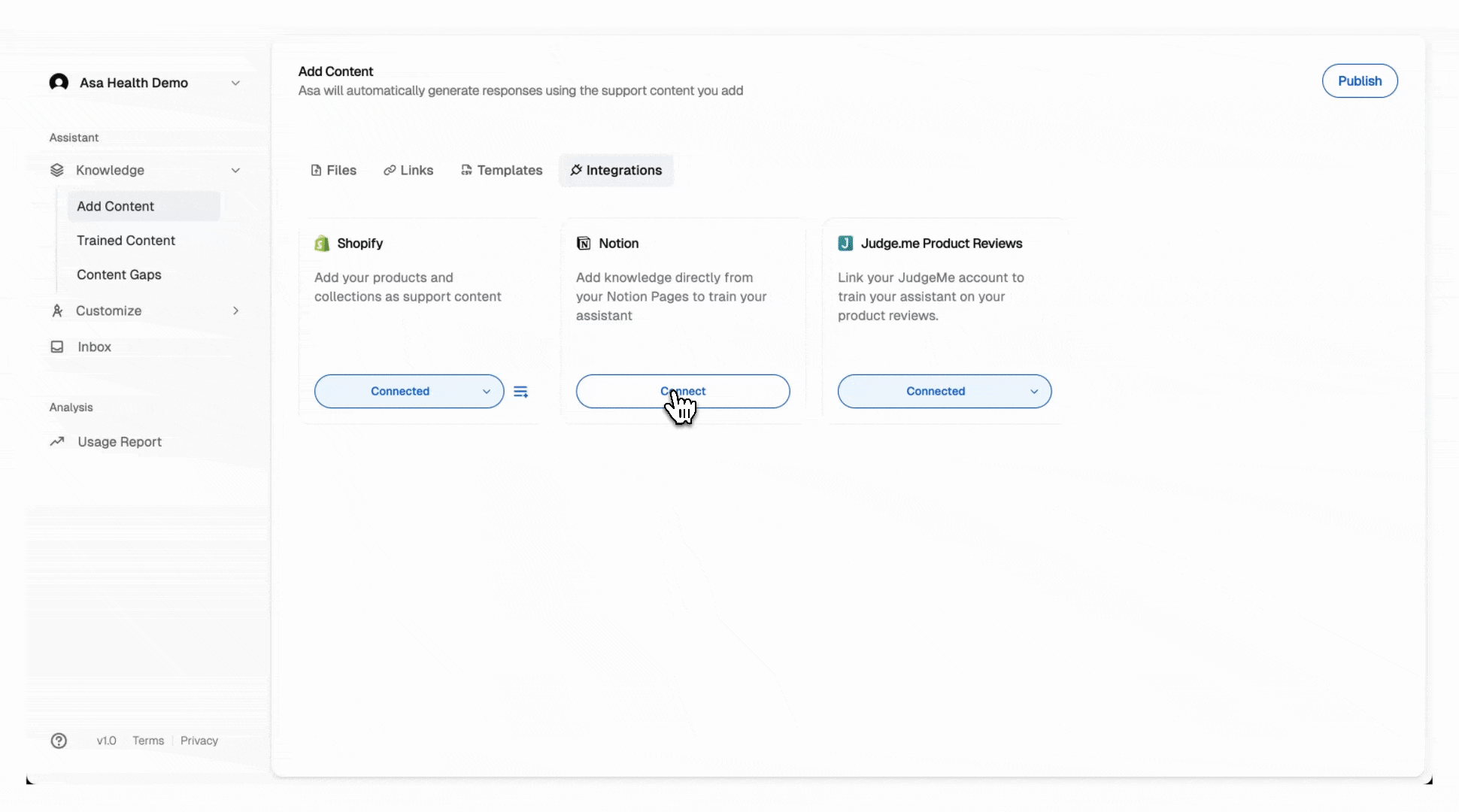
Step 2: Choose Pages and Train
- Once connected, a dialog will open where you can select the Notion pages you want Asa to learn from.
- Choose the pages and click Train — this typically takes 1–2 minutes depending on content size.
To confirm it worked, go to Manage Content > Integrations. You’ll see the selected Notion pages listed along with their training status.
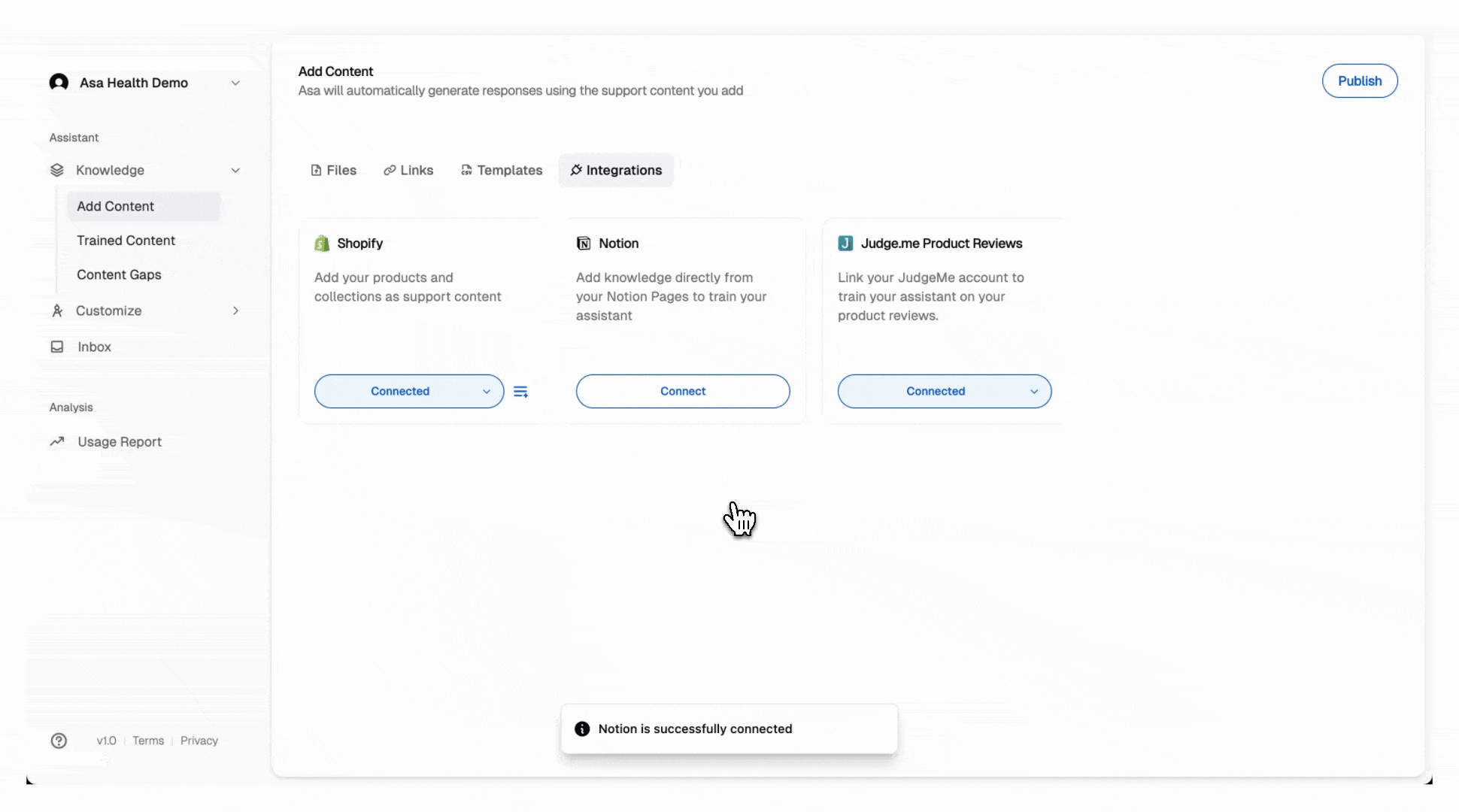
Notes
- Click the (
 ) icon next to Connected under Notion to add more pages or retrain updated ones.
) icon next to Connected under Notion to add more pages or retrain updated ones. - If you're using a paid Notion workspace, make sure you have admin access to allow the integration.
- After updating a Notion page, retrain it using the (
 ) icon to keep Asa up to date.
) icon to keep Asa up to date.
If you’re still having trouble, feel free to reach out to us at help@alphablocks.ai.