JudgeMe Integration Guide (3 Steps ~ 1 minute)
Follow these steps to connect Asa to your Judge.Me account using their official API. This allows Asa to read your product reviews and support features like curated, dynamic pros and cons — giving users honest feedback based on real reviews.
Step 1: Open Judge.Me in Shopify
- In your Shopify dashboard, go to Settings > Apps and Sales Channels.
- Under Installed Apps, find Judge.Me Reviews.
- Click it, then select Open App in the top-right corner.
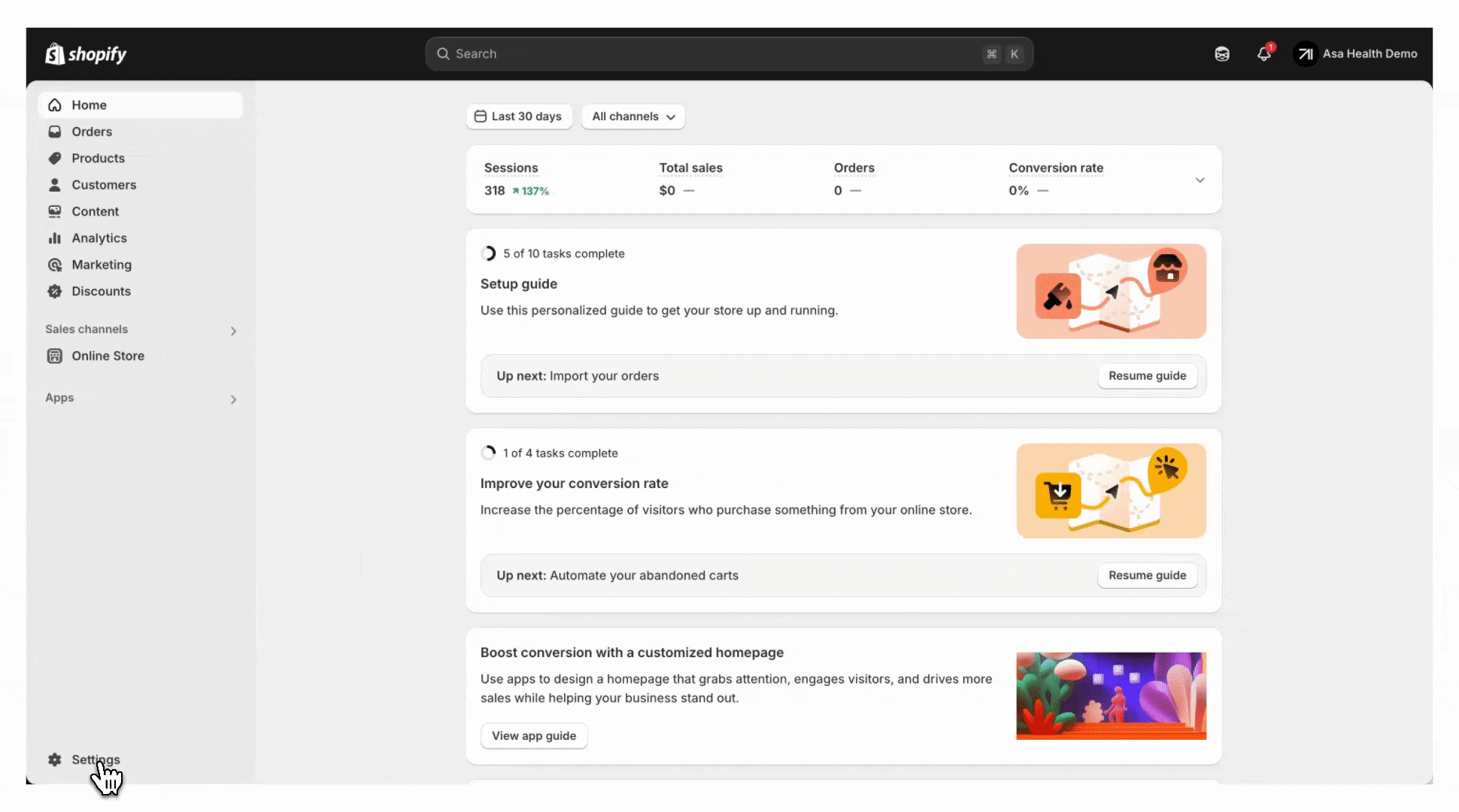
Step 2: Get Your API Token and Subdomain
- In the Judge.Me sidebar, go to General Settings > Integrations tab.
- Click View API Token in the top-right corner.
- Copy the following values:
- Private API Token
- Shopify Subdomain — this is the part before
.myshopify.com
Example URL to help you locate your subdomain: https://admin.shopify.com/store/[your-shopify-subdomain]/apps/judgeme/shop/general_settings/integrations
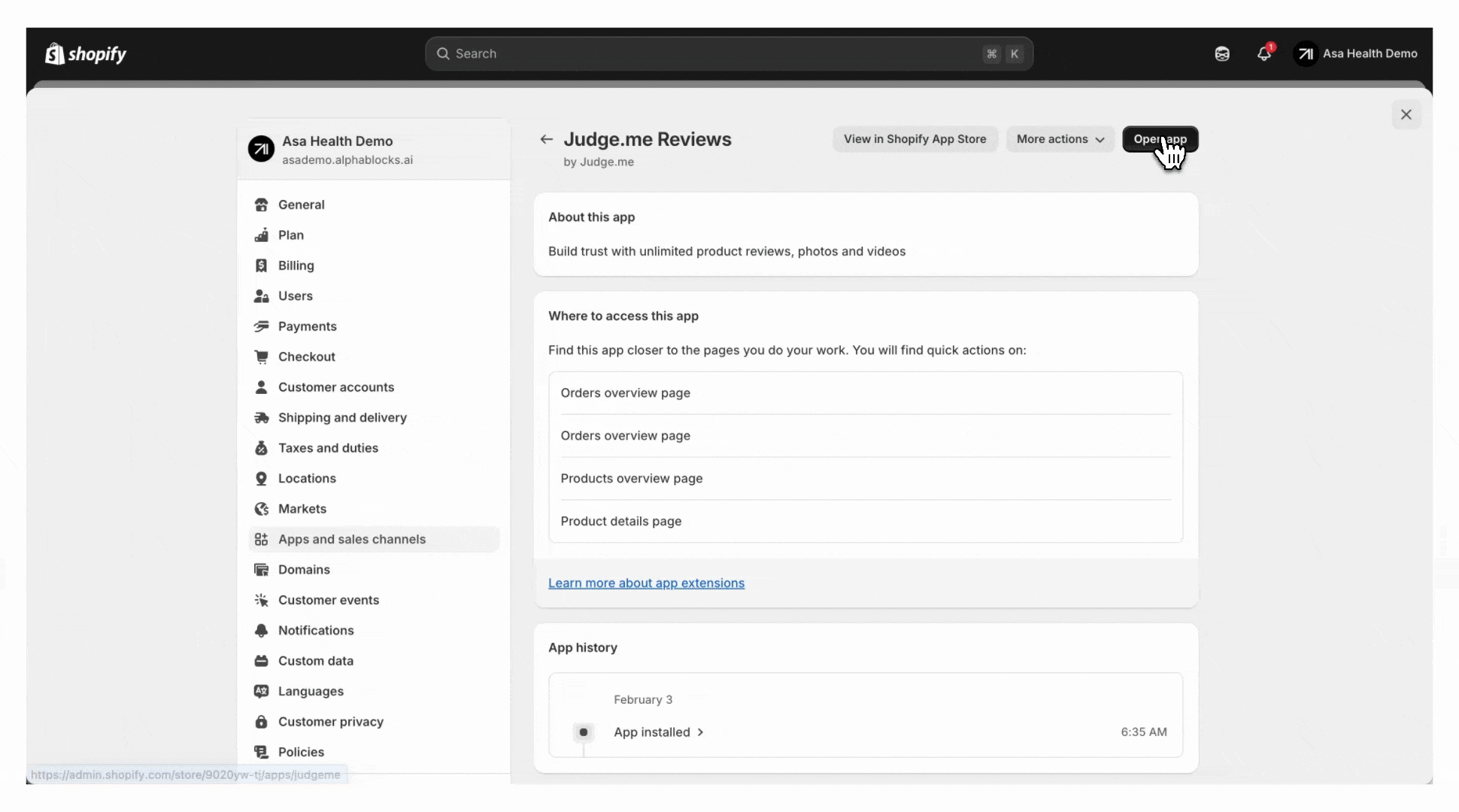
Step 3: Connect Judge.Me in Asa
- In your Asa dashboard, go to Add Content, open the Integrations tab, and click Connect under Judge.me Product Reviews.
- Enter the required fields:
- Shopify Subdomain: Paste the subdomain you copied earlier
- Private API Token: Paste the token from Judge.Me
- Click Connect to complete setup.
Once connected, the status will display as Connected.
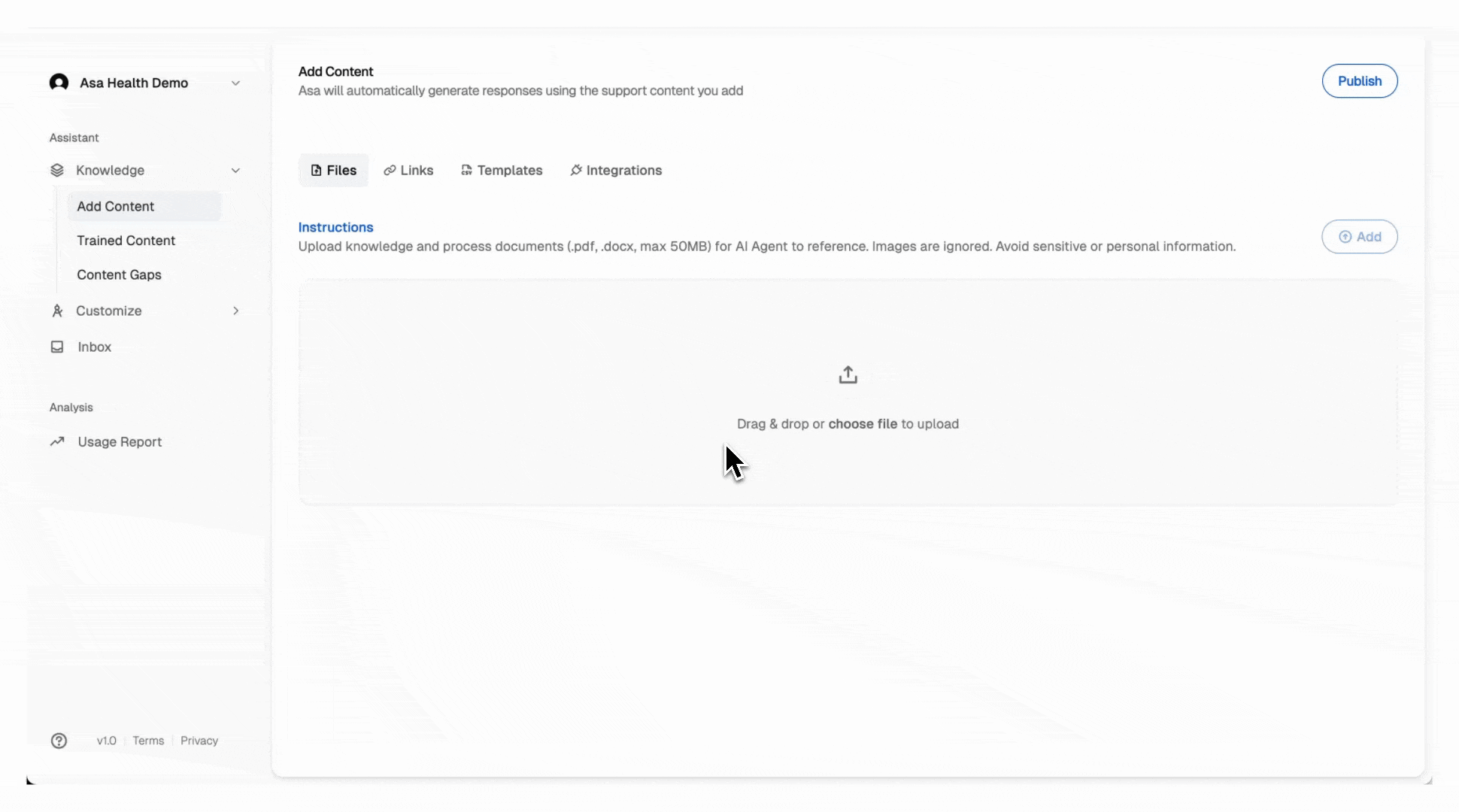
Notes
- Be sure to double-check your Shopify subdomain — it should exactly match the one used in your Shopify URL.
- The API token provides secure, limited access to review data only — safe to use with Asa.
If you run into any issues, contact us at help@alphablocks.ai — we’re here to help.